Fossa step configuration
You can ingest scan results from Fossa. For a description of the high-level workflow, go to Run an ingestion scan in an STO Pipeline.
The following topics contain useful information for setting up scanner integrations in STO:
Fossa step settings for STO scans
The recommended workflow is to add a Fossa step to a Security Tests or CI Build stage and then configure it as described below.
Scan
Scan Mode
- Ingestion Configure the step to read scan results from a data file and then ingest, normalize, and deduplicate the data.
Scan Configuration
The predefined configuration to use for the scan. All scan steps have at least one configuration.
Target
Type
The target type to scan for vulnerabilities.
-
Repository Scan a codebase repo.
In most cases, you specify the codebase using a code repo connector that connects to the Git account or repository where your code is stored. For information, go to Configure codebase.
Target and Variant Detection
When Auto is enabled for code repositories, the step detects these values using git:
- To detect the target, the step runs
git config --get remote.origin.url. - To detect the variant, the step runs
git rev-parse --abbrev-ref HEAD. The default assumption is that theHEADbranch is the one you want to scan.
Note the following:
- Auto is not available when the Scan Mode is Ingestion.
- By default, Auto is selected when you add the step. You can change this setting if needed.
Name
The identifier for the target, such as codebaseAlpha or jsmith/myalphaservice. Descriptive target names make it much easier to navigate your scan data in the STO UI.
It is good practice to specify a baseline for every target.
Variant
The identifier for the specific variant to scan. This is usually the branch name, image tag, or product version. Harness maintains a historical trend for each variant.
Workspace (repository)
The workspace path on the pod running the scan step. The workspace path is /harness by default.
You can override this if you want to scan only a subset of the workspace. For example, suppose the pipeline publishes artifacts to a subfolder /tmp/artifacts and you want to scan these artifacts only. In this case, you can specify the workspace path as /harness/tmp/artifacts.
Additionally, you can specify individual files to scan as well. For instance, if you only want to scan a specific file like /tmp/iac/infra.tf, you can specify the workspace path as /harness/tmp/iac/infra.tf
Ingestion File
The Fossa JSON results file to ingest.
Log Level
The minimum severity of the messages you want to include in your scan logs. You can specify one of the following:
- DEBUG
- INFO
- WARNING
- ERROR
Fail on Severity
Every STO scan step has a Fail on Severity setting. If the scan finds any vulnerability with the specified severity level or higher, the pipeline fails automatically. You can specify one of the following:
CRITICALHIGHMEDIUMLOWINFONONE— Do not fail on severity
The YAML definition looks like this: fail_on_severity : critical # | high | medium | low | info | none
Additional Configuration
The fields under Additional Configuration vary based on the type of infrastructure. Depending on the infrastructure type selected, some fields may or may not appear in your settings. Below are the details for each field
- Override Security Test Image
- Privileged
- Image Pull Policy
- Run as User
- Set Container Resources
- Timeout
Advanced settings
In the Advanced settings, you can use the following options:
Proxy settings
This step supports Harness Secure Connect if you're using Harness Cloud infrastructure. During the Secure Connect setup, the HTTPS_PROXY and HTTP_PROXY variables are automatically configured to route traffic through the secure tunnel. If there are specific addresses that you want to bypass the Secure Connect proxy, you can define those in the NO_PROXY variable. This can be configured in the Settings of your step.
If you need to configure a different proxy (not using Secure Connect), you can manually set the HTTPS_PROXY, HTTP_PROXY, and NO_PROXY variables in the Settings of your step.
Definitions of Proxy variables:
HTTPS_PROXY: Specify the proxy server for HTTPS requests, examplehttps://sc.internal.harness.io:30000HTTP_PROXY: Specify the proxy server for HTTP requests, examplehttp://sc.internal.harness.io:30000NO_PROXY: Specify the domains as comma-separated values that should bypass the proxy. This allows you to exclude certain traffic from being routed through the proxy.
YAML pipeline example
This pipeline pulls a Fossa JSON data file from a GitHub repo and then ingests it.
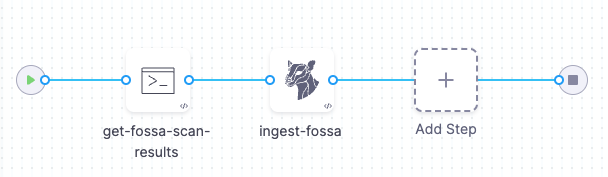
pipeline:
name: smp-fossa
identifier: fossastp
projectIdentifier: STO
orgIdentifier: default
tags: {}
stages:
- stage:
name: fossa-test
identifier: fossatest
type: SecurityTests
spec:
cloneCodebase: false
execution:
steps:
- step:
type: Run
name: Pull File
identifier: Pull_File
spec:
connectorRef: CONTAINER_IMAGE_REGISTRY_CONNECTOR
image: alpine/curl
shell: Sh
command: |-
curl https://github.com/myorg/fossa-scans/latest.json > /harness/latest.json
cat /harness/latest.json
- step:
type: Fossa
name: Fossa_1
identifier: Fossa_1
spec:
imagePullPolicy: Always
mode: ingestion
config: default
target:
type: repository
name: test
variant: test
ingestion:
file: /harness/latest.json
infrastructure:
type: KubernetesDirect
spec:
connectorRef: K8S_DELEGATE_CONNECTOR
namespace: harness-delegate-ng
automountServiceAccountToken: true
nodeSelector: {}
os: Linux